How To: Make Texts & iMessages Stand Out on Your iPhone with Bold Subject Lines
The subject line is a crucial part of an email, but you don't see it very often in texts. That's mostly because many people don't even know it can be done, and even if they do, why would they use it? Just like with emails, subject lines can make iMessages and SMS texts seem more important and more professional. Plus, they can help with organization and searching past messages, as well as make text bold.If you're sending a lengthy iMessage or SMS text, a subject line can help get the recipient interested in following through with the rest. When posting a flurry of messages, including short headers every once in a while can keep things better organized for both you and the recipient. Plus, everyone in the conversation can search the thread for the topic and jump right to what they need. And if you want to keep it very professional with your colleagues, a subject line can do that for you when you're discussing work. But most importantly, it lets you make bold text!Don't Miss: How to Enable & Disable Read Receipts for iMessages No matter what it is you want to get out of this feature, we'll show you how to add subject lines to texts and iMessages in the Messages app on your iPhone, as well as breakdown how to remove it if you're unsatisfied or annoyed by it.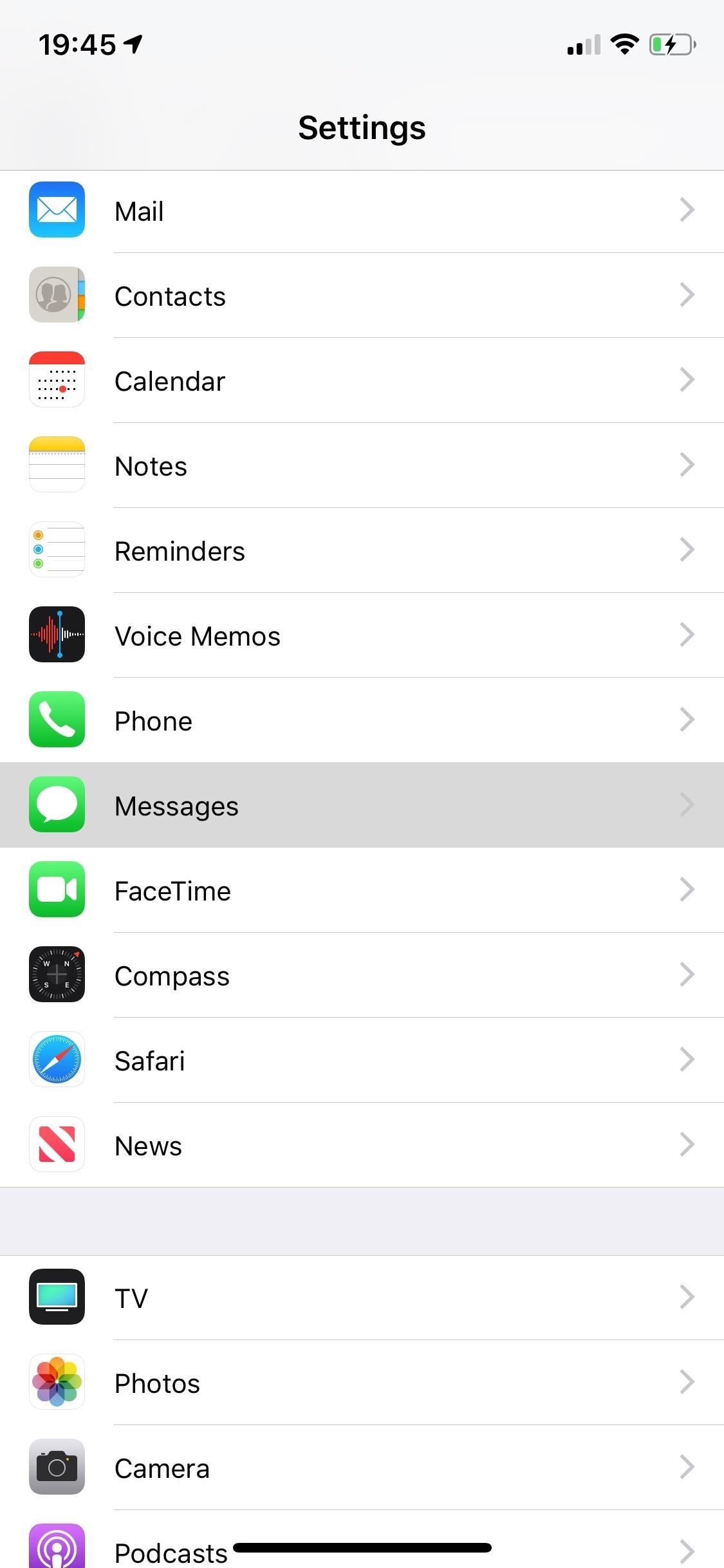
Step 1: Enable the Subject LineYou can't turn on subject fields directly from the Messages app, so open up Settings, tap "Messages" to view its options, then toggle on the setting for "Show Subject Field" under SMS/MMS. However, just because it's in the SMS/MMS section doesn't mean it's not compatible with iMessage because it totally is.
Step 2: Add Subject Lines in ConversationsBack in the Messages app, you'll see a new "Subject" field right above the regular text field in all conversation threads. Anything you write in that subject field will appear in bold in your messages and in the messages of the person receiving your texts. Bold text is probably the biggest reason to do this, though you can make text bold and change fonts in third-party keyboards if you want.However, keep in mind that if you want to make the whole message bold, i.e., only use the "Subject" field for the message and not the "iMessage" or "Text Message" field, then the subject will act like a normal message and nothing will be bolded. Below are two examples, one showing what it looks like on your end in an iMessage thread and one in an SMS thread. As you can see, both subjects lines are indeed bold. There doesn't seem to be a limit on how many characters can be in the subject line, so you can make them as short or long as you want. Below are a few screenshots of what the subject line from an iPhone looks like on a recipients iPhone (left) as well as an Android phone (right). The subject line will only appear in the Messages application when enabled, not anywhere else on your iPhone. That means the subject line won't appear in notifications, in Spotlight search, and so on. On Android, the recipient's messages inbox page may show the whole messages as bold, which is common to show it hasn't been read.
Step 3: Remove Subject Line in Messages AppThe subject line in Messages isn't for everyone, and even though you could leave the subject field blank, it can quickly get annoying if you're not using it often. Luckily, removing the feature is just as easy as enabling it. Go into the Settings app, tap "Messages," then toggle off "Show Subject Field" (so that it's not green) to disable it.Messages you've already sent with bold subject lines in your threads will still show up like that after disabling the feature. You just can't make any mod bold subject lines until you turn it back on. Don't Miss: How to Leave Group Conversations in Messages on Your iPhoneFollow Gadget Hacks on Pinterest, Reddit, Twitter, YouTube, and Flipboard Sign up for Gadget Hacks' daily newsletter or weekly Android and iOS updates Follow WonderHowTo on Facebook, Twitter, Pinterest, and Flipboard
Cover photo and screenshots by Nelson Aguilar/Gadget Hacks
In this video I'm trying to change LED in a computer mouse for different color. The cheap mouse doesn't work well on shiny surfaces with the original red LED, but it works much better with white
Change Your Mouse LED Color!: 5 Steps - instructables.com
how to get internet browser on your xbox 360 Yours Truly. a suggested video will automatically play next. How to get FREE Xbox Live on any Xbox 360 Console working 100% on January 2015
3 Ways to Connect Your Xbox to the Internet - wikiHow
How Can I Watch My iPhone/iPad Videos via Chromecast? Jason Fitzpatrick @jasonfitzpatric Updated July 12, 2017, 12:18pm EDT If you have an iOS device and Chromecast , the big players all cast just fine (like Netflix) but when it comes to streaming the local content on your device to your Chromecast it's a bit of a hassle.
8 Free iOS Apps to Stream Videos and Photos to Chromecast.
xda-developers LeEco Le 2 LeEco Le 2 ROMs, Kernels, Recoveries, & Other Development Install New Stable Update EUI 5.9.20S to LeEco Le 2 x526 provided by *MANOJ NAIR* by TechGeekD XDA Developers was founded by developers, for developers.
Xposed Framework gets official support for Android Nougat
We knew it was coming, it was just a matter of when. Apple has just announced iOS 11.3, a new update for iPad, iPhone, and iPod touch, and it will include a brand-new set of Animoji for the iPhone X. The animated Animoji, powered by the TrueDepth camera on the iPhone X, have been popular with users
How to Hide the iOS Screenshot Previews on iPhone & iPad
osxdaily.com/2017/10/16/dismiss-ios-screenshot-preview-ios/
How to Hide the iOS Screenshot Previews on iPhone & iPad Oct 16, 2017 - 34 Comments After you take a screenshot of an iPhone or iPad in iOS 11 or later, a little thumbnail preview of the screenshot appears in the bottom left corner.
StreetRally screenshot « StreetRally :: WonderHowTo
How To: Protect a touchscreen device against rain (cheaply) How To: Build a digital wall harp How To: Make a night vision device How To: Turn a pen and film canister into a rapid-fire airsoft machine gun How To: Use various methods to detect greenhouse gasses
How to Protect against mosquitos « Survival Training
Sometimes, stock just doesn't cut it. When you're sick of the limitations in Sense on your HTC One, a new ROM can be a ray of sunshine. By installing a custom ROM, you can add or unlock new features in Sense, or you can get a pure Android experience instead.
How to Install a Custom Rom for Android Phones: 5 Steps
How to Stop AT&T and Verizon from Sharing Your Location and
Relentless in its fury, the iOS text messaging exploit that exploded onto the scene late last week seems to do more damage than initially reported. Used to reboot devices and crash the Messages app, the string of text can also be used to crash third-party apps such as Instagram, Snapchat, and Facebook.
How to Instantly Share Wi-Fi Passwords from Your iPhone to
The Galaxy S5 and Galaxy S4 have already received their fair share of Lollipop love courtesy of some leaked videos. However, the firmware for the devices have not leaked for the flashing pleasure of Galaxy S5 or Galaxy S4 owners. Luckily for Galaxy S5 owners on Sprint, an Android 5.0 Lollipop
Lollipop Leak Available for the Sprint Galaxy S5
0 comments:
Post a Comment