How To: The 9 Most Annoying Changes in iOS 11 & How to Fix Them
Now that iOS 11 is official, everyone can enjoy all of the great new features available, but there are certainly a few bad seeds in there that you'll probably find annoying. Luckily, a lot of these disagreeable quirks can be changed for the better.In the new iOS 11 for iPhone, some settings that you're used to using frequently have moved, there are auto-playing videos, thumbnail previews in your way, and other annoying issues that we have some solutions for. There will surely be more annoying issues to deal with as we dig deeper into Apple's newest mobile operating system, and we'll be sure to update this guide as we find them.Don't Miss: 20 Things That Suck About iOS 11 for iPhone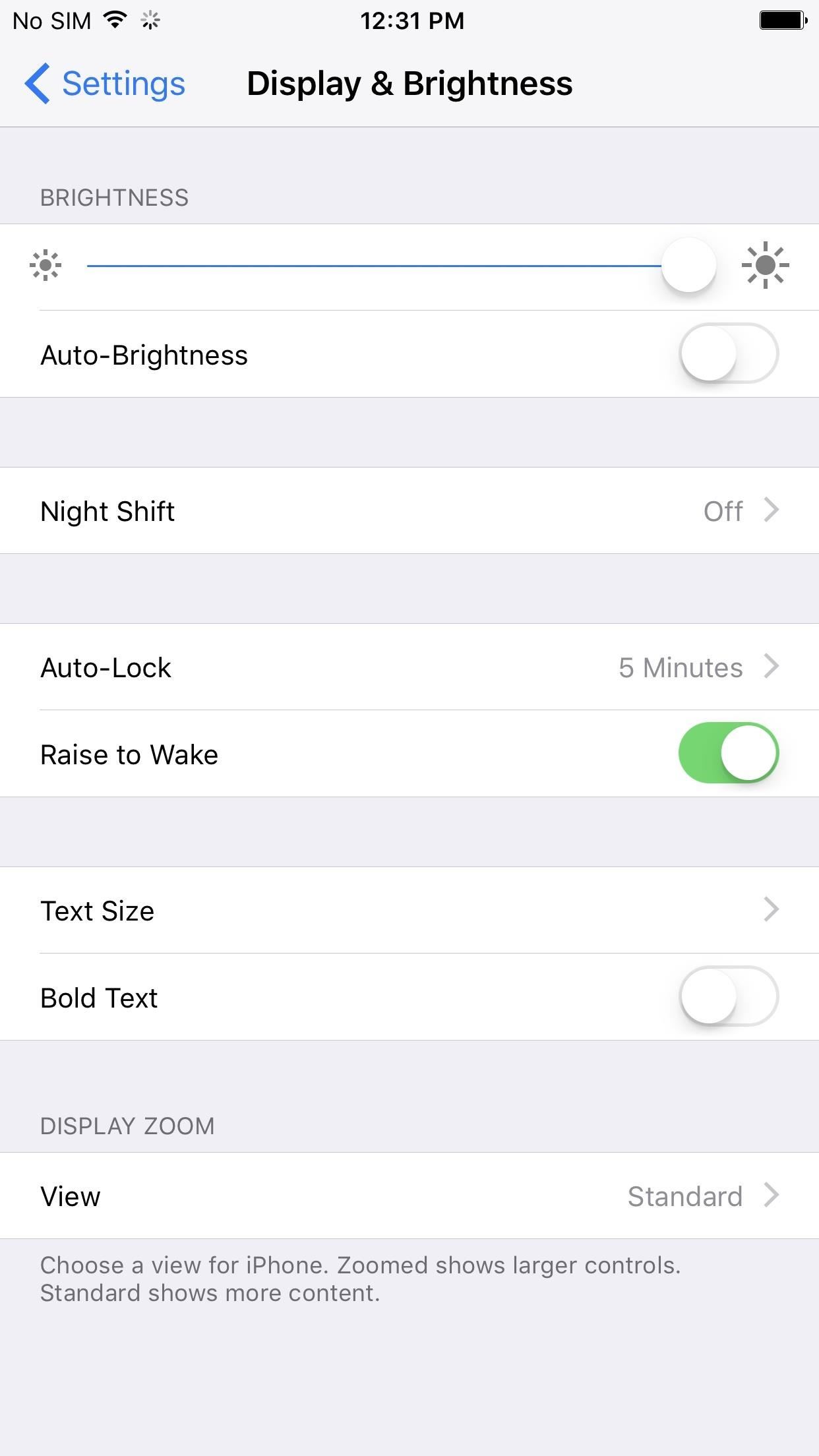
1. Auto-Brightness Settings MovedIf you hated using Auto-Brightness on your iPhone, either because it didn't do a great job or because you just like having control, you'll immediately notice that it's no longer in the "Display & Brightness" settings. It's not entirely gone, though, just moved to a less convenient location.Instructions: How to Turn Your iPhone's Auto-Brightness Off in iOS 11 The Display & Brightness settings in iOS 10 (left) vs. iOS 11 (right).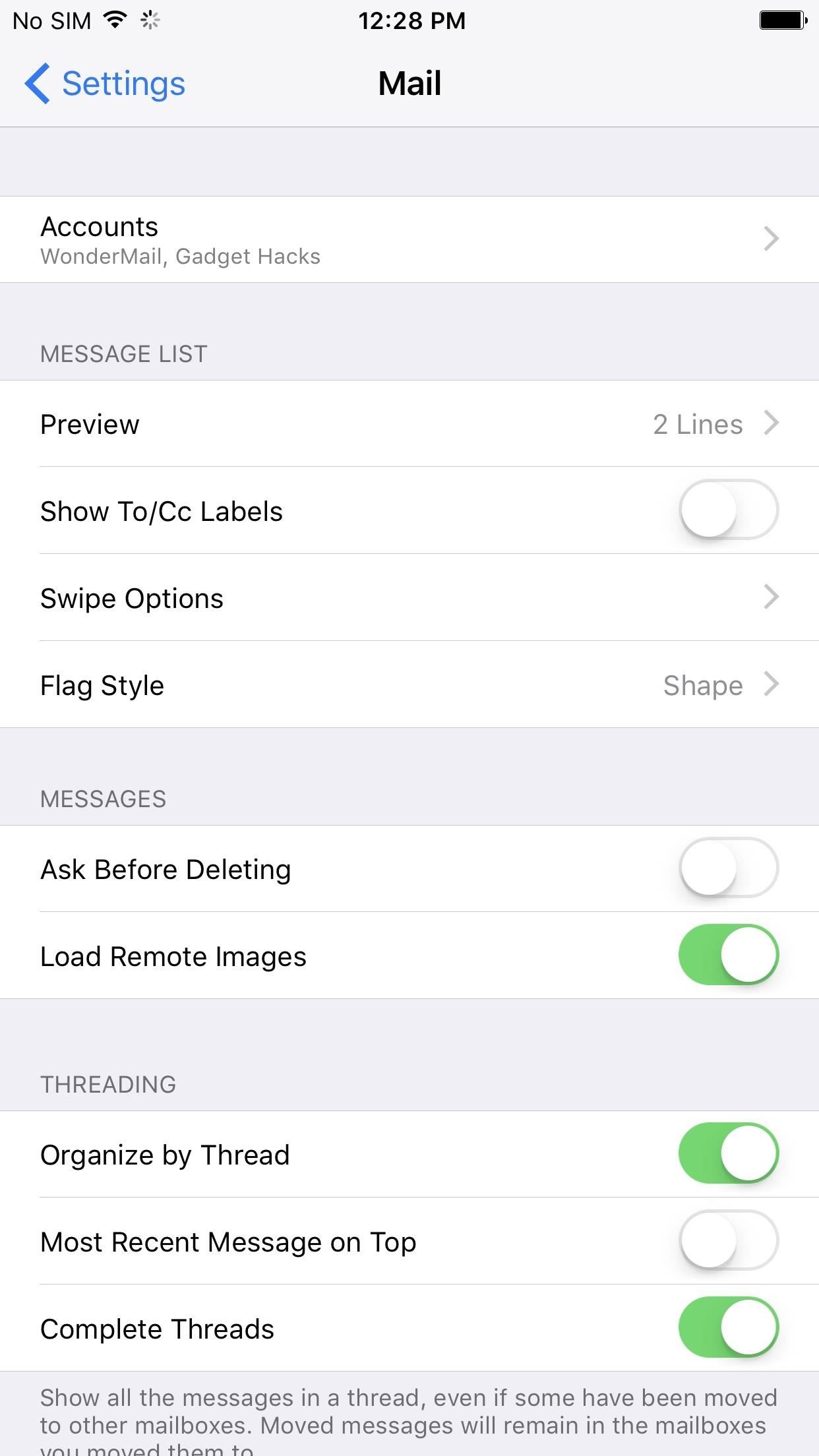
2. And So Did the Option to Add Email Accounts to MailBack in iOS 10, to add a new email account to the Mail app, you would go to "Mail" in the Settings app, then "Accounts" to add a new account. You could also add new email accounts from the "Calendar" or "Contacts" settings. Well, Apple decided to group the "Add Account" option into its own section in the Settings menu.Instructions: How to Add Email Accounts to Mail in iOS 11 on Your iPhone Mail settings in iOS 10 (left) vs. iOS 11 (right).
3. Videos Auto-Play in the App StoreWhen you check out new apps and games in the iOS App Store, if they have a video preview available, they will automatically start playing. Don't like this? It's easy to turn off.Instructions: How to Disable Auto-Playing Videos in the iOS 11 App Store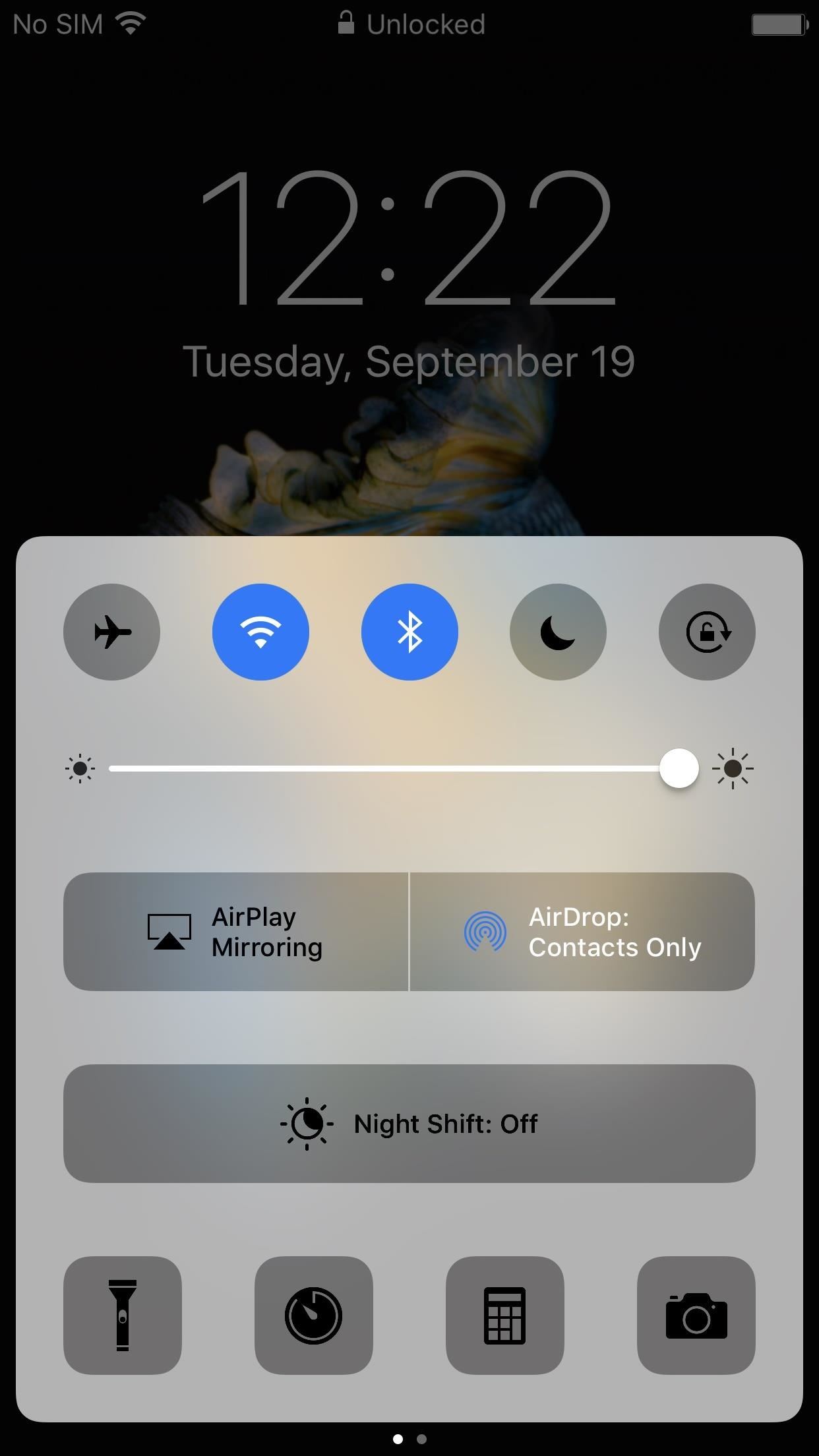
4. Night Shift Mode Is HiddenIf you use Night Shift mode every night like I do, you'll quickly see that the big "Night Shift" button is not included in the new Control Center anymore. Well, it's still available in the Control Center, it just takes another gesture to get to it.Instructions: How to Turn On Night Shift Mode in iOS 11 on Your iPhone Big button in iOS 10 (left) vs. nothing in iOS 11 (right).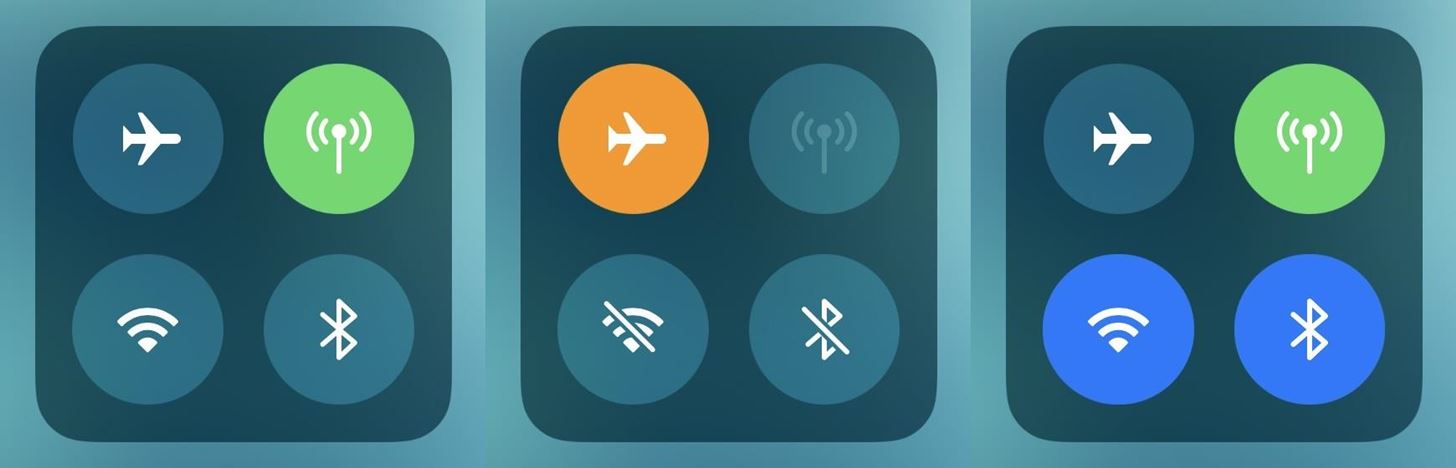
5. Bluetooth & Wi-Fi Won't Turn OffBack in iOS 10, when you would tap on the Bluetooth or Wi-Fi toggle in the Control Center, the setting would turn off. It would even say so. Now, when you tap on them, they won't turn off, they will only disconnect from the current device or network, respectively. While there is no long-press or 3D Touch action to turn them off, there are other ways to do it.Instructions: How to Connect, Disconnect & Turn Off Bluetooth & Wi-Fi in iOS 11's Control Center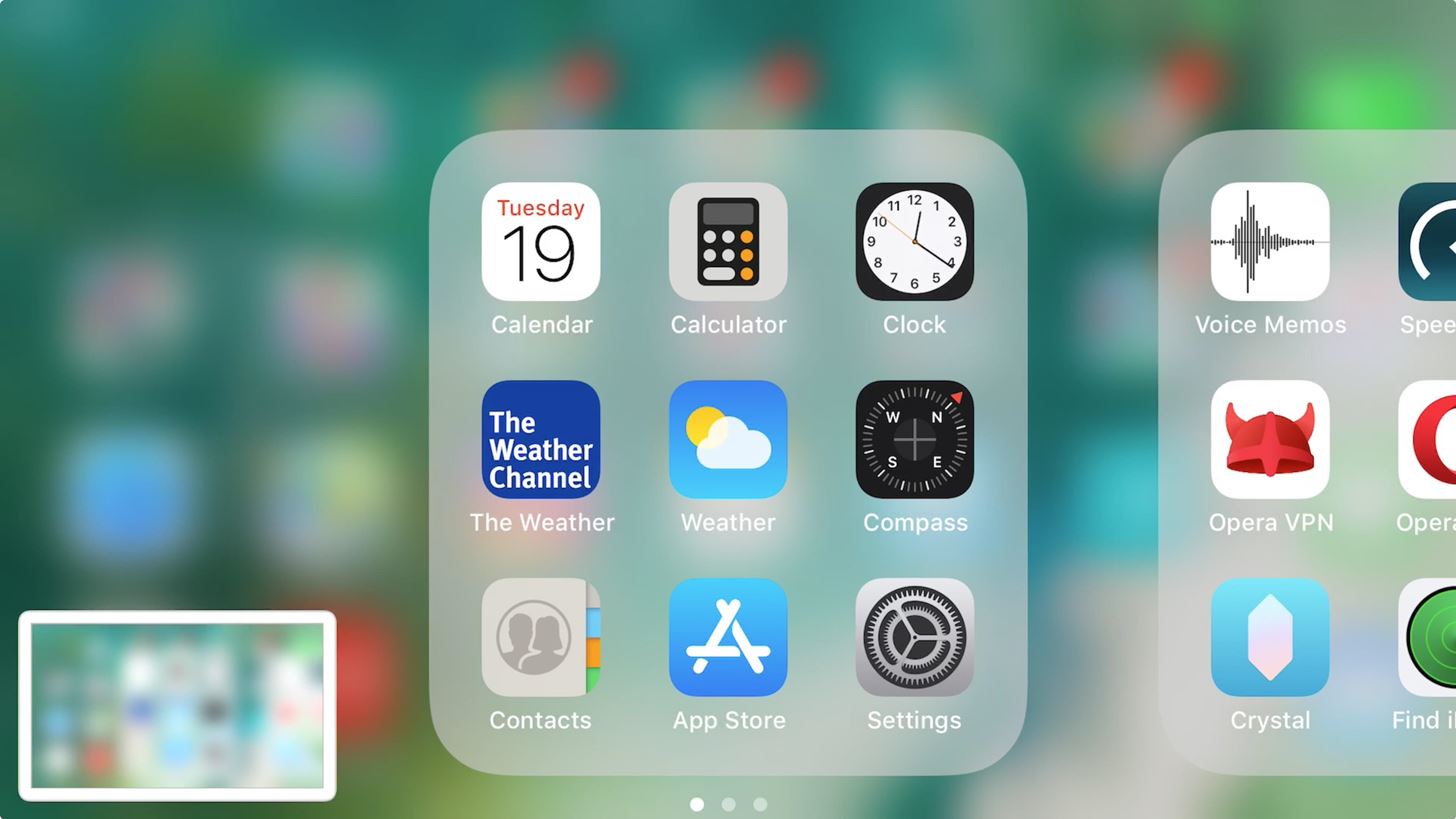
6. There Are Thumbnails Every Time You ScreenshotWhile most people will probably love Apple's new screenshot editing feature, there will be at least a few that will hate seeing that thumbnail image appear in the corner of the screen every time a screenshot is taken. While there is no big setting to turn the new screenshot tool, you can quickly dismiss the preview.Instructions: How to Disable iOS 11's New Screenshot Thumbnail Previews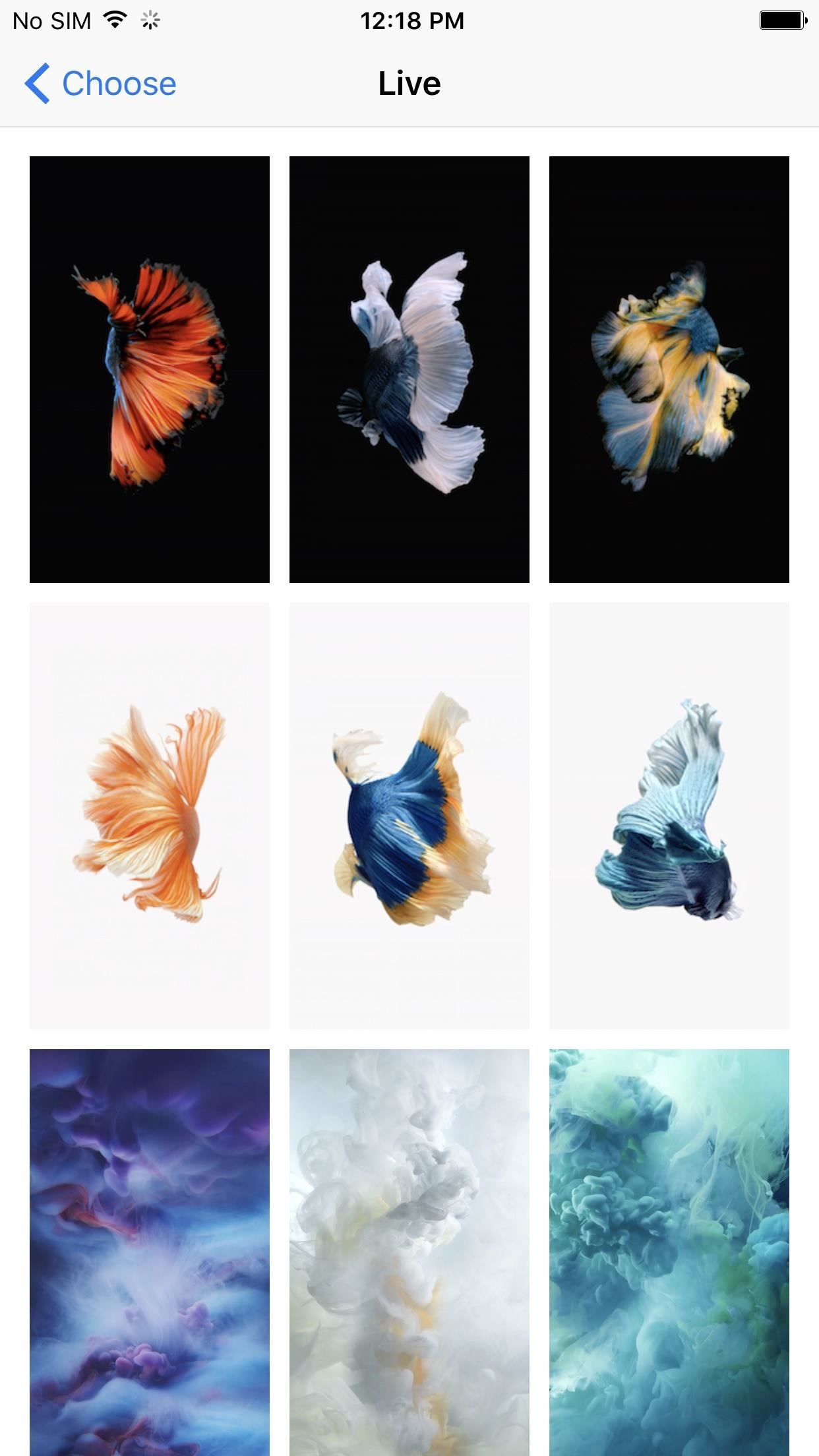
7. The Fish Live Wallpapers Are GoneApple added a bunch of new wallpapers to iOS 11, but they also removed a few from iOS 10 that will surely be missed, specifically, the live wallpapers of fish. Luckily, there's a way to get them back, only they won't work exactly as they did before. Still, it's better than nothing.Instructions: How to Get Apple's Live Fish Wallpapers Back on Your iPhone in iOS 11 Live wallpapers in iOS 10 (left) vs. iOS 11 (right).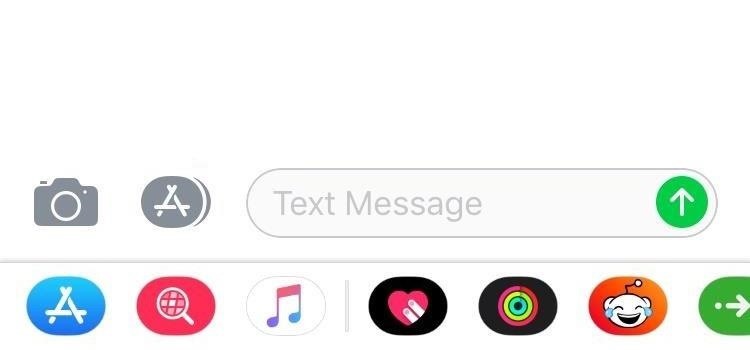
8. There's an App Drawer at the Bottom of MessagesThis may not sound horrible to you, but if you don't use any iMessage apps when you're texting or iMessaging others, then it just becomes an annoying thing to look at every time. There is a trick to disabling it, though, so that's good. Everybody wins.Instructions: Remove the Bottom App Drawer in iOS 11's Messages App for iPhone
9. There's No More 3D Touch Gesture for the App SwitcherFor those of you who preferred 3D Touching the bottom-left corner of your screen to access the App Switcher instead of the home button to quickly switch between apps, we've got bad news: it's no longer available. It was revealed to be an intentional change during the betas, but Apple also claims it will come back in a future iOS 11 update. Until that day, they've at least added another on-screen option for accessing the multitasking screen.Instructions: Missing the 3D Touch Multitasking Gesture in iOS 11? Try ThisAnything else about iOS 11 on your iPhone that absolutely annoys you? Share your experiences in the comments below. We'll try to find answers to your problems!And to be honest, iOS 11 isn't bad at all, so don't less these issues deter you from everything that's great. Be sure to check out our roundup of iOS 11 features to learn everything you can do with your iPhone that you couldn't do in iOS 10.Don't Miss: 90+ Cool New iOS 11 Features You Didn't Know AboutFollow Gadget Hacks on Facebook, Twitter, Google+, YouTube, and Instagram Follow WonderHowTo on Facebook, Twitter, Pinterest, and Google+
Cover photo and screenshots by Justin Meyers/Gadget Hacks
But before you go out and buy one from a third-party, if you have an old dock with a 30-pin connector at home, you can still use it with your new iPhone 5 by buying a cheap adapter and turning it into a Bluetooth speaker instead.
10 iPhone X tricks that unlock the magic of Apple's new phone
View Saved password in Chrome, Firefox Browser also Delete or Import or Export Saved Password Easily. Also Secure your password from hacker & others.
Manage, edit and view saved passwords in Chrome on Windows PC
How To: Set Default Volume Levels for Each of Your Bluetooth Accessories Individually How To: View the Battery Percentage Indicator on Your iPhone X, X S, X S Max, or X R; Android Basics: How to Connect to a Bluetooth Device News: The Best Accessories to Buy for Your Headphones Jack-Less iPhone 7
How to Hack Your Car's Cassette Deck into a Wireless
With the subsidy system long gone, figuring out who's eligible for an update is a tiny diverse than it made use of to be. To be certainly selected, you'll will need to test with your cellular phone company (or Apple, if you bought your cellular phone instantly).
How to See if You're Eligible for an iPhone Upgrade
How to stop apps from tracking you and accessing your data in Android using App Permissions, a new feature Google released in Android Marshmallow 6.0. Category Science & Technology
There is a Secretly Way to Track An Mobile Phone Without Them
Don't Miss: How to Clear the RAM to Fix Problem Apps & Boost Performance; Step 1: Access the iPhone X App Switcher Without a Home Button. To access the app switcher, you'll need swipe up from the bottom of the screen, then pause with your finger in the middle of the screen for a second until all of the app cards appear. That pause is key.
iPhone XR benchmarks: Every bit as fast as the iPhone XS
A broken power button can seem like the endgame for your Android phone. But it doesn't have to be. There are many workarounds that will allow you to keep using your device. Unfortunately, there is no sure-fire way of restarting all Android devices that have a broken power button.
Five Ways to Restart Android Phone without Power Button
How To: Remove Any Status Bar Icon on Your Galaxy S8, S9, or Note 8 How To: Root the Samsung Galaxy S6 & S6 Edge How To: Root Almost Any Galaxy S6 or S6 Edge Without Tripping KNOX How To: Hide the Navigation & Status Bars on Your Galaxy S9 — No Root Needed
How to Remove the S Finder & Quick Connect Buttons from Your
News: The Revolution of the Hacked Kinect, Part 1: Teaching Robots & the Blind to See News: The Revolution of the Hacked Kinect, Part 3: Gaming Gets Artsy News: Hacked Kinect Captures 3D Video in Real Time News: 5 Month Retrospective of the Hacked Kinect News: The Latest and Greatest Kinect Hacks News: Print Yourself in 3D
The Revolution of the Hacked Kinect, Part 3: Gaming Gets
How to change the Snooze time for iPhone alarms with Sleeper [Jailbreak Only] Posted by Ali Hassan Mahdi on Jan 23, 2015 in Hacks , Jailbreak Apps and Tweaks Normally, iOS 8 doesn't provide an option to select the snooze time for each alarm and the default is set to 9 minutes.
How to Adjust the Snooze Length on an iPhone | Synonym
the issue is that the android's screen will always be on any time im using it, draining energy and generating heat.. is there any way to have the screen off while mirroring? i will pretty much want the screen off 100% of the time
0 comments:
Post a Comment